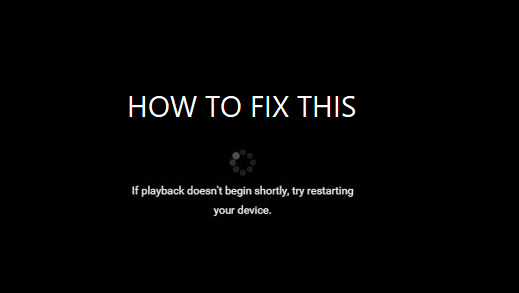People are currently reading this guide.
Getting this erro "If playback doesn't begin shortly, try restarting your device"? Some Windows 10 users report being unable to play certain YouTube videos in web browsers such as Google Chrome, Firefox, Microsoft Edge and Waterfox, while most videos may work effectively.
This issue may be due to a number of factors, such as the hardware acceleration enabled in your Chrome web browser or the latest YouTube HTML5 video player.Want to fix "If playback doesn't begin shortly, try restarting your device", lets gets started right away.
Hardware acceleration enables the browser to transfer all pictures and text output of the processing unit of the CPU. In some cases, To check hardware or software compatibility related problems with viewing videos in your browser, you may need to allow or disable hardware acceleration.
Go to Settings > Advanced Settings > System to disable acceleration of hardware in Chrome. Then uncheck the checkbox "Use hardware speeds when available."
Follow the following steps in Internet Explorer:
To update the video card driver, open the Control Panel > All Control Panel Items > System > Device Manager > Display Adapters. Finally, right-click on the graphics card and select "Update driver software". If you Chrome is hitting more CPU usage then reduce resource utilization with this guide and make Chrome more faster.
If updating drivers doesn't solve the problem, you can choose to uninstall the driver and reinstall it. To do this, open Control Pane l> All items in Control Panel > System > Device Manager > Display Settings. Right-click on the Graphics card and press "Uninstall". Restart your PC after the removal process.
Users of Google Chrome can download Flash Player from the Chrome Web Store for YouTube. Unfortunately, there is no add-on for the browser at this moment for users of Microsoft Edge. For more information about this kind of errors you can check google forums.
This issue may be due to a number of factors, such as the hardware acceleration enabled in your Chrome web browser or the latest YouTube HTML5 video player.Want to fix "If playback doesn't begin shortly, try restarting your device", lets gets started right away.
Solution 1: Disable the browser's hardware acceleration
In order to fix "If playback doesn't begin shortly, try restarting your device" we need to see if hardware acceleration is playing any role and if so is it not working properly? One of the most common ways to solve reading problems in your web browser is to disable hardware acceleration. We have written one more solution to get rid for Chrome issue of Downloading Proxy Script.Hardware acceleration enables the browser to transfer all pictures and text output of the processing unit of the CPU. In some cases, To check hardware or software compatibility related problems with viewing videos in your browser, you may need to allow or disable hardware acceleration.
Go to Settings > Advanced Settings > System to disable acceleration of hardware in Chrome. Then uncheck the checkbox "Use hardware speeds when available."
Follow the following steps in Internet Explorer:
- Click Start, then click Internet Explorer.
- In the upper right corner, click the Tools icon and then click Internet Options.
- Click the Advanced tab, and then, under Accelerated Graphics, select the Use software, not GPU check box.
- Click Apply and then OK.
- Close the Internet Explorer and restart the changes.
 |
| If playback doesn't begin shortly, try restarting your device - Quick Fix |
Disable Hardware Acceleration
- Open Settings in Advanced System Settings to disable hardware acceleration
- Click on "Show advanced settings"
- Uncheck "Use hardware acceleration when available" in the "System" menu.
Update Graphics driver
Outdated graphics cards can also cause issues with your browser's playback. You can obtain the most recent drivers for your video card from the manufacturer's website to solve this "If playback doesn't begin shortly, try restarting your device" issue.To update the video card driver, open the Control Panel > All Control Panel Items > System > Device Manager > Display Adapters. Finally, right-click on the graphics card and select "Update driver software". If you Chrome is hitting more CPU usage then reduce resource utilization with this guide and make Chrome more faster.
If updating drivers doesn't solve the problem, you can choose to uninstall the driver and reinstall it. To do this, open Control Pane l> All items in Control Panel > System > Device Manager > Display Settings. Right-click on the Graphics card and press "Uninstall". Restart your PC after the removal process.
Change Audio Device Settings
Finally, you can attempt to turn off the audio device, including speakers and headphones, as it can be a issue as well. You can also delete and reconnect the headset.Install HTML5 Flash Player Add-ons
As noted above, your browser may have playback issues with the latest HTML5 player. By visiting their corresponding websites, you can install add-ons for each of your browsers. You can download Mozilla's YouTube Flash Player for Firefox users.Users of Google Chrome can download Flash Player from the Chrome Web Store for YouTube. Unfortunately, there is no add-on for the browser at this moment for users of Microsoft Edge. For more information about this kind of errors you can check google forums.
 |