People are currently reading this guide.
Want to Create Windows 10 Bootable USB from ISO file? First you need to download ISO file for your Windows 10 installation. You can download the compressed file collection from Microsoft Store, or download an ISO file, for example. The ISO file combines all Windows installer files into a single uncompressed file.
You can download an ISO file from a DVD or USB drive, copy a USB / DVD download from a USB or DVD file, and then run your Windows USB / DVD download tools. You can also use this option. Then just install Windows directly on your USB or DVD drive on your computer.
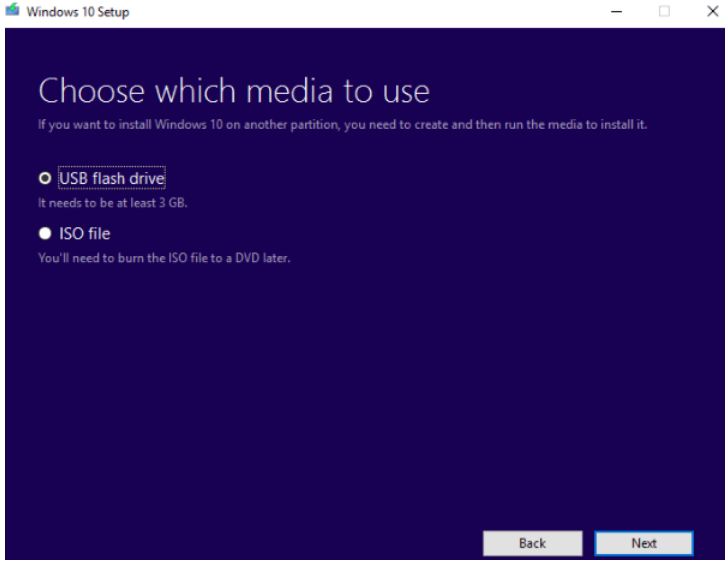
This media creation tool allows you to download Windows 10 ISO file from Microsoft free.
You can download an ISO file from a DVD or USB drive, copy a USB / DVD download from a USB or DVD file, and then run your Windows USB / DVD download tools. You can also use this option. Then just install Windows directly on your USB or DVD drive on your computer.
Create Bootable USB with Windows Media Creation Tool
This is the simplest and most reliable way to build a Windows 10 bootable installation disk. How to download windows 10 for clean windows installation bootable USB or ISO image.
- Download MediaCreationTool from Microsoft. Download Link.
- Open the tool and on the first screen choose "Create Installation Media for another PC".
- Choose Language / Edition and Architecture according to your needs.
- To make bootable USB Drive, select "USB flash drive".
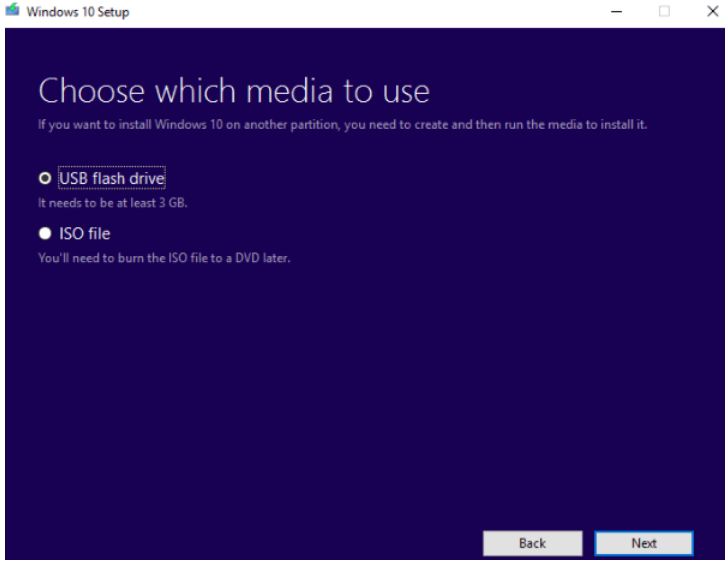
- Select the US flash drive to which you want to copy Windows files.
- Wait till the process is finished.
This media creation tool allows you to download Windows 10 ISO file from Microsoft free.
Manually create Bootable USB disk with Command Prompt
When you are install windows 10, you have to build a bootable USB drive or DVD. The boot-able Windows 10 USB flash drive can be created without the help of Rufus or any other such software. Follow the guidelines carefully because it is little difficult:
- Plug your USB drive into your computer.
- Search Command Prompt.
- Execute this as a administrator.
- Use Command prompt to open disk management utility.
- Type Diskpart in the CMD and press Enter.
- Now type disk list and click Enter. The list of linked disks is displayed.
- You must choose your USB drive from this list. Select disk # and click Enter (Replace # from the list with your disk number)
- The next stage is the USB drive cleanup. Type Clean hit Enter for that purpose.
- Now generate a partition that can be booted, simply type Create primary partition and press Enter.
- The partition you just produced must be selected. Choose Partition 1 and then type activate and click Enter.
- Format the USB drive to fs = fat32 format. Then click Enter.
- Assign your USB drive with a letter, just type assign.
- Finally, copy and paste all Windows 10 files into the USB drive. It is possible to copy files from a Windows 10 disk or from an ISO file.
And that's all you need to learn about how to manually create a bootable Windows 10 usb flash drive.If you are an expert, you can use the manual procedure without using the software, but beginners should look for software to prevent problems. Windows Media Creation Tool is the best and easiest way to create.
Copying the ISO file to the USB or DVD is essential when downloading. If you are ready to install Windows, insert an ISO file on your USB drive or DVD and then execute Setup.exe in the root folder on your drive.
You can install Windows on your computer without running an existing operating system. You can execute the installation of your Windows from your USB drive or DVD on your computer by change the boot order of drives in the BIOS of your computer.
Copying the ISO file to the USB or DVD is essential when downloading. If you are ready to install Windows, insert an ISO file on your USB drive or DVD and then execute Setup.exe in the root folder on your drive.
You can install Windows on your computer without running an existing operating system. You can execute the installation of your Windows from your USB drive or DVD on your computer by change the boot order of drives in the BIOS of your computer.


