People are currently reading this guide.
If your keyboard won't work. You don't have a spare keyboard. The On-Screen keyboard is an accessory for Windows that can be used to make use of a virtual keyboard. Users can use a Mouse to input the input on the On-Screen keyboard. You can open the screen keyboard on Windows 11 PC in this article.
There are several types of keyboards. An internal keyboard is one of the most common types. There is a built-in accessibility tool in Windows that you can use instead of a physical keyboard. You can use the OSK without a touchscreen. You can use a visual keyboard of all the standard keys, if you want, or use one of the physical keys that are on the screen as a group of keys.
How to Create On-Screen Keyboard shortcut for Windows 11
In the first step, right-click on the desktop and then click on new. to create a shortcut select the shortcut option. |
| Create New Shortcut |
now, type in osk.exe and click on next.
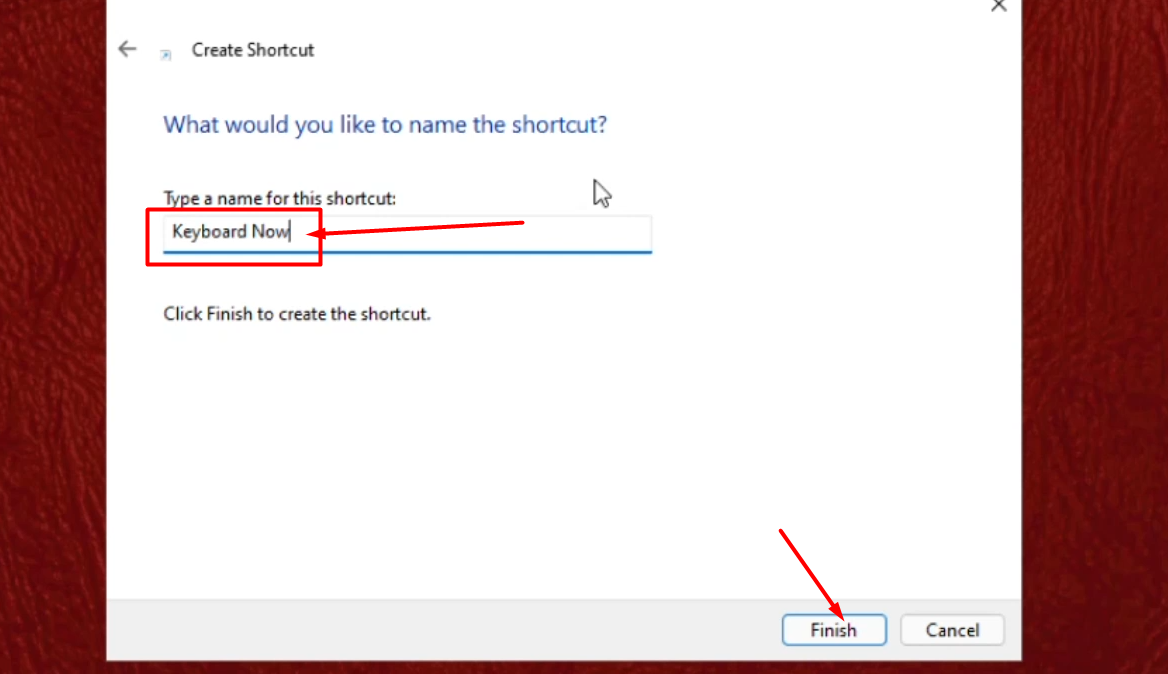 |
| Name to Shortcut |
Here, a New icon will Create on the Desktop. Double click on it. and your On-Screen Keyboard will pop up.
 |
| On Screen Keyboard |
In the past, it's been used for accessibility with the virtual keyboard in Windows. The virtual keyboard has become essential for text input in the modern era with the introduction of laptops and tablets.
The virtual keyboard works on devices that don't have a screen. The only way to input text is with a mouse. It can be difficult to use this feature on a device that does not support touch input.

