People are currently reading this guide.
This guide will help you on How to Disable Startup Sound in Windows 11. I am also adding the screenshots so that you can easily mimic the steps to fix this start sound issue in Windows 11 system. Lets learn how to turn off the Windows 11 startup sound.
QuickTip: Stop and think when you learn something new.
QuickTip: Skim fast, then return for detail.
QuickTip: Scan quickly, then go deeper where needed.
QuickTip: Read step by step, not all at once.
 |
| Open Sound Settings |
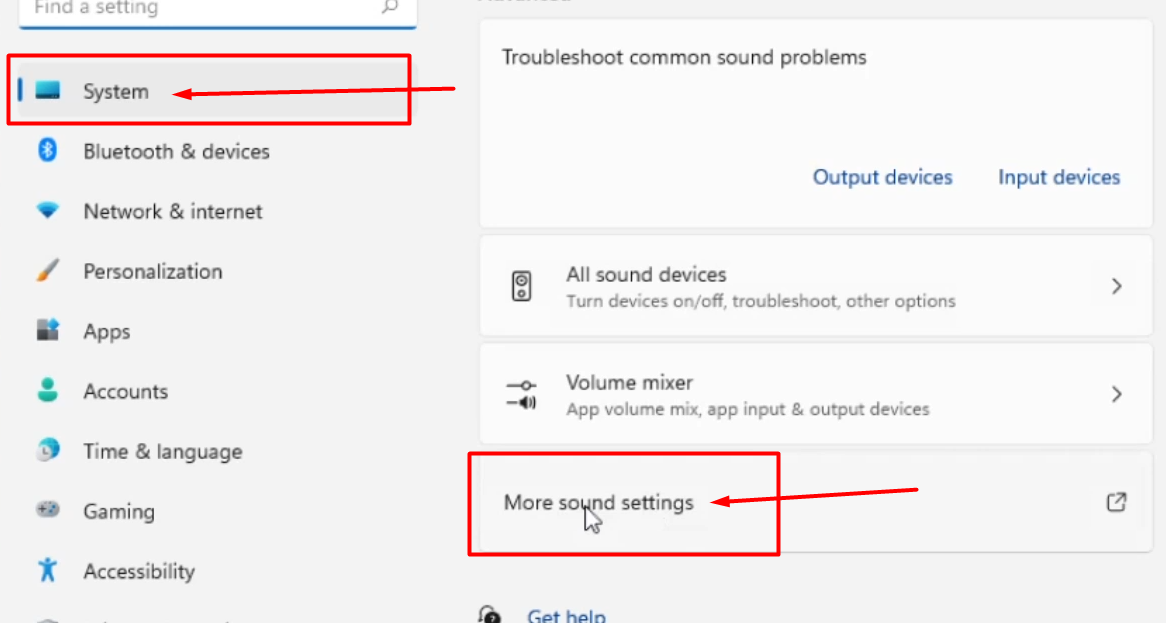 |
| Open More Sound Settings From System Tab |
 |
| Uncheck Play Windows Startup Sound |
How to Disable Startup Sound in Windows 11
Among the many new features offered in Windows 11 is a new starting sound that is delicate and light in a manner that appears impossible to notice. In order to make Windows 10 more suited for users who want to work in private, this capability was turned off by default. In venues like conference halls, seminars, and the like, the start-up noise might be disruptive. For those who are fans of Windows 10 and want a new version of the operating system to sound like it, this article explains how you can disable the starting sound on Windows 11.
It's nothing new for Microsoft OS to show off a new menu and user interface, as well as a musical launch function. Windows 95, XP, and Windows 7 were all previously affected by this issue. For the comfort of the user, the Windows startup sound has been updated and now includes an option to disable it. People working late at night or in libraries, for example, may now use OS comfortably.
How to Turn Off the Windows 11 Startup Sound
You may disable the Windows 11 startup sound if you want your computer to stay completely quiet while it starts up. Do the following to accomplish this:
- Start by right-clicking and selecting Settings from the Start menu.
- Select Personalization from the drop-down menu.
- Take a look at the Themes section.
- The Sounds option may be found on the right side of the screen.
- Uncheck the Play Windows Startup Sound box on the Sound tab. The starting sound will be silenced as a result.
- Check the Play Windows Startup Sound option to re-enable it.
- To save the changes you've made, click the Apply > OK option.
Detailed descriptions of the aforementioned stages are available if desired:
To get started, go to the Windows 11 Settings and click on the Start button. When you right-click on the Start menu, pick Settings. The Windows+I keyboard shortcut may also be used to access the same.

