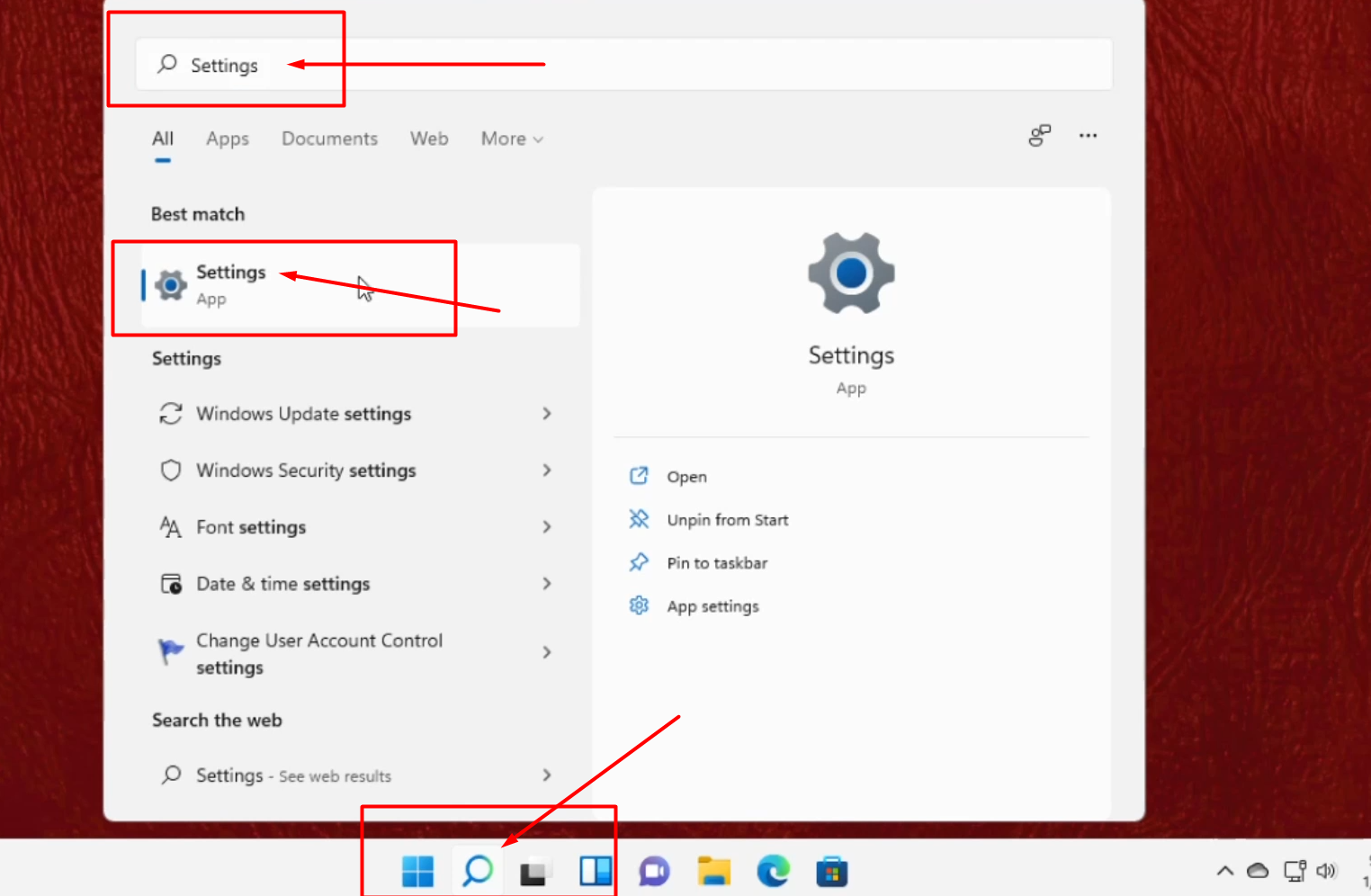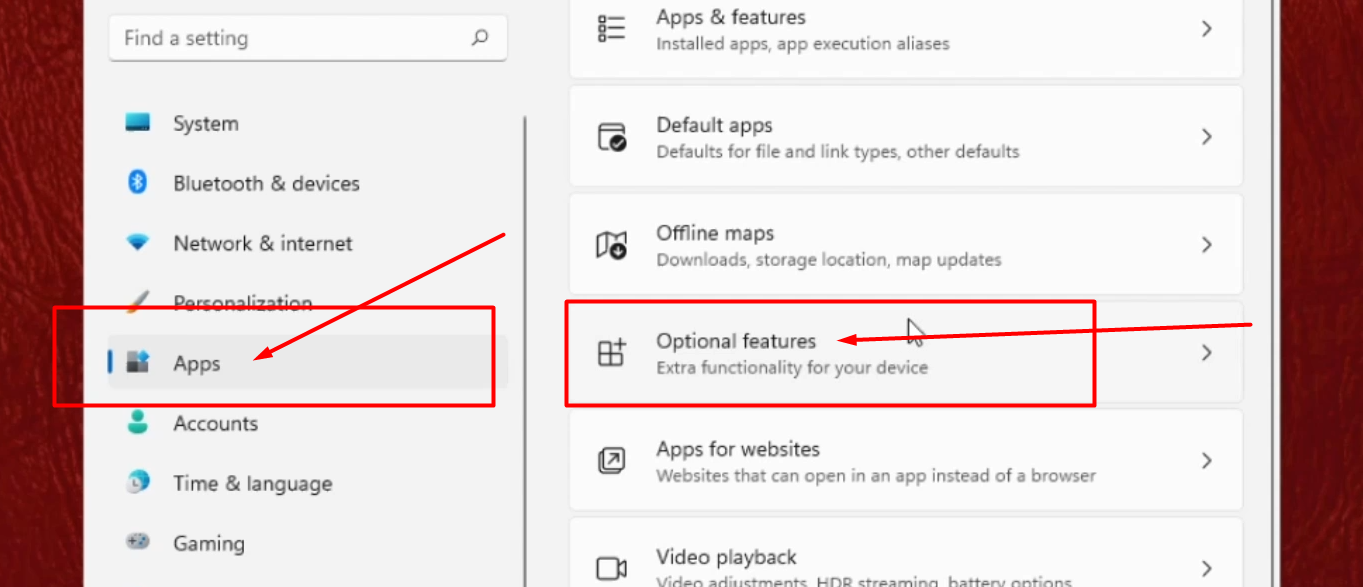People are currently reading this guide.
👤
Published by
A contributor at Hows.Tech sharing helpful insights.
📝 Article edited 0 times
🕒 Last modified by Default Author
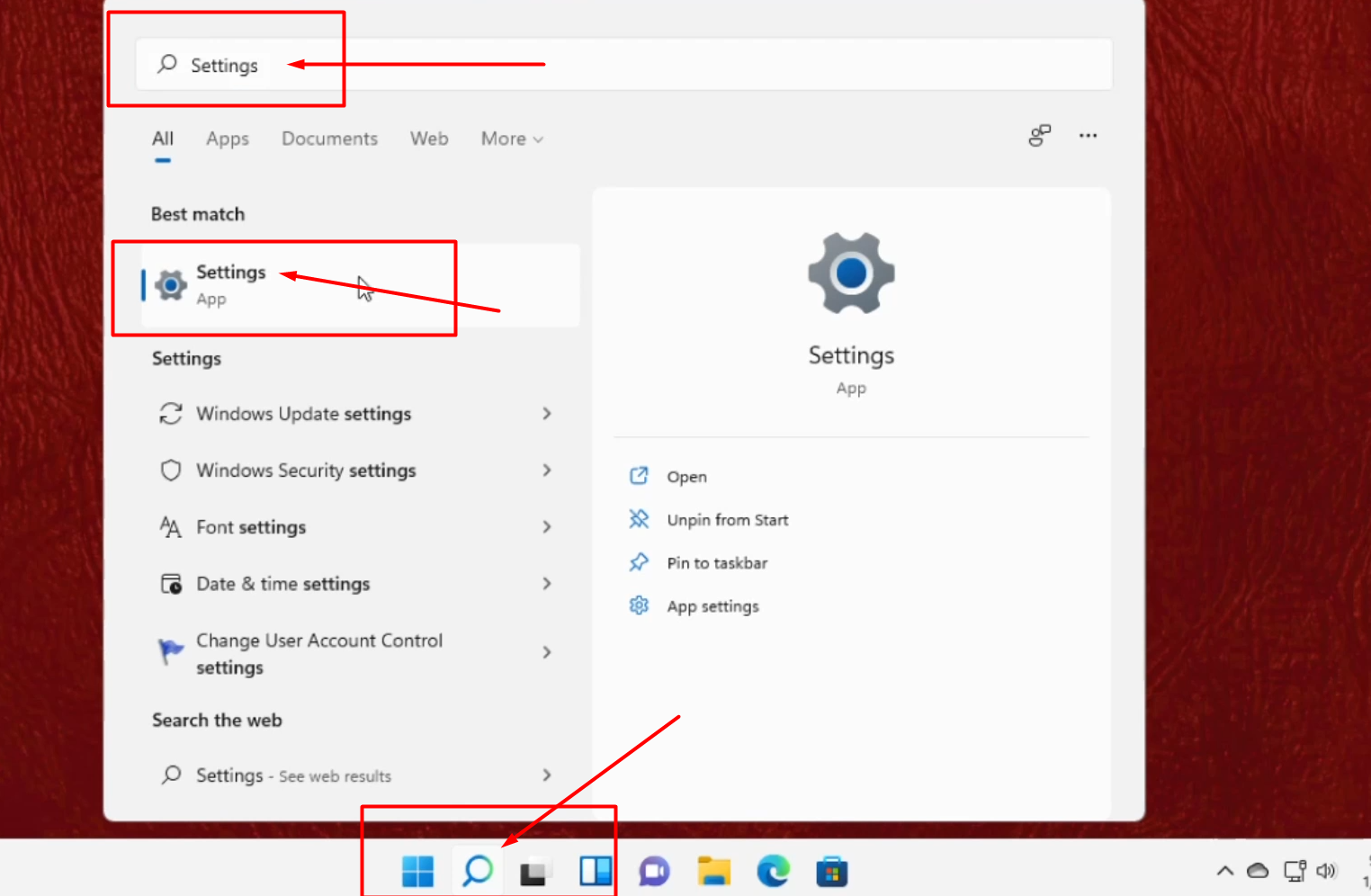 |
| Open Settings Option From Search Bar |
| The article you are reading |
| Insight | Details |
|---|
| Title | How to Fix Projecting to This PC is Greyed Out After Updating Windows 11 |
| Word Count | 175 |
| Content Quality | In-Depth |
| Reading Time | 1 min |
Tip: Look out for transitions like ‘however’ or ‘but’.
Tip: Revisit challenging parts.
Tip: Avoid distractions — stay in the post.
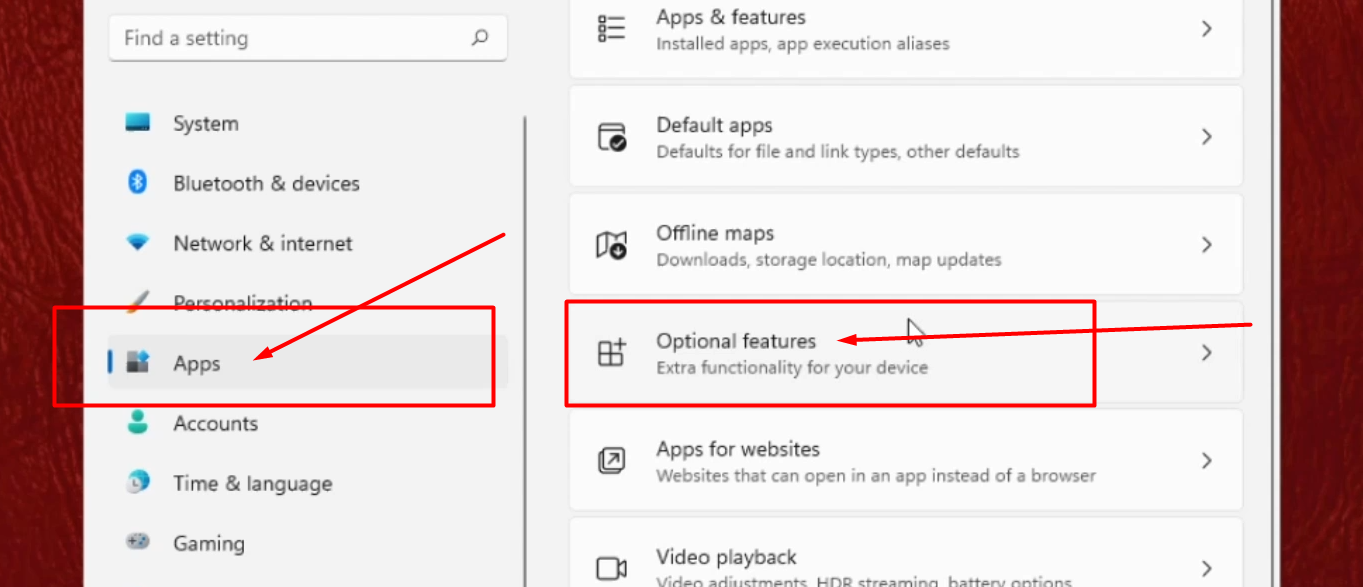 |
| Select Apps and from Right side Click on Optional Features |
 |
| To Add Optional Features , Click on View Features |
 |
| Search For Wireless Display, Select it, and Start Installation Process |
 |
| In System Tab, Click on Projecting to This PC Option. That's it |
| Content Highlights |
| Factor | Details |
|---|
| Related Posts Linked | 10 |
| Reference and Sources | 0 |
| Video Embeds | 3 |
| Reading Level | In-depth |
| Content Type | Guide |
Tip: Read at your natural pace.
| Quick References |
| Title | Description |
|---|