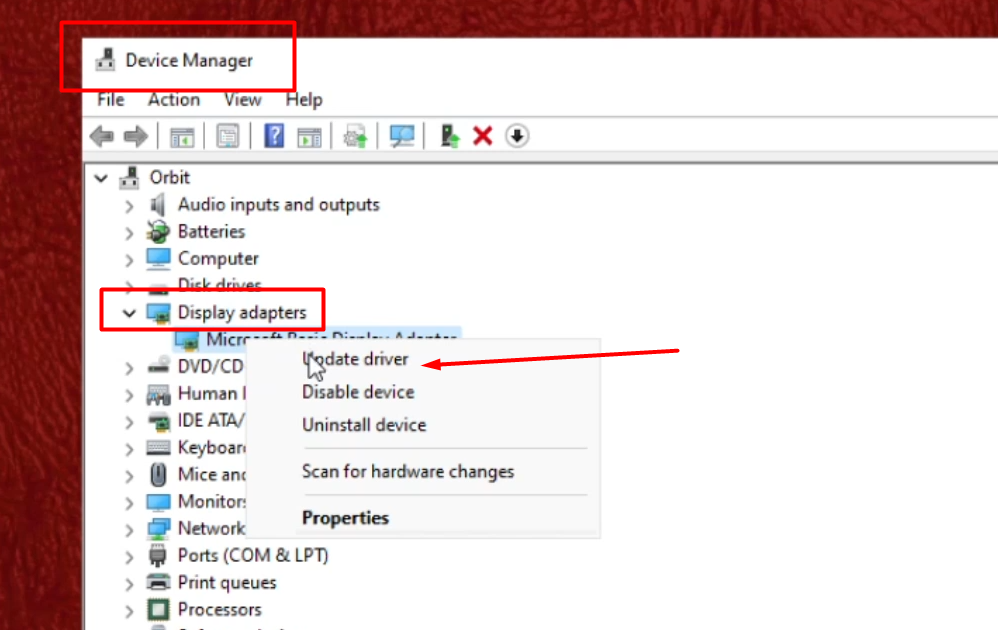People are currently reading this guide.
The screen flickering in Windows 11 is usually caused by a display driver issue. You will need to update, uninstall, or roll back your display driver based on that information.
 |
| Select Open Settings from Search Bar |
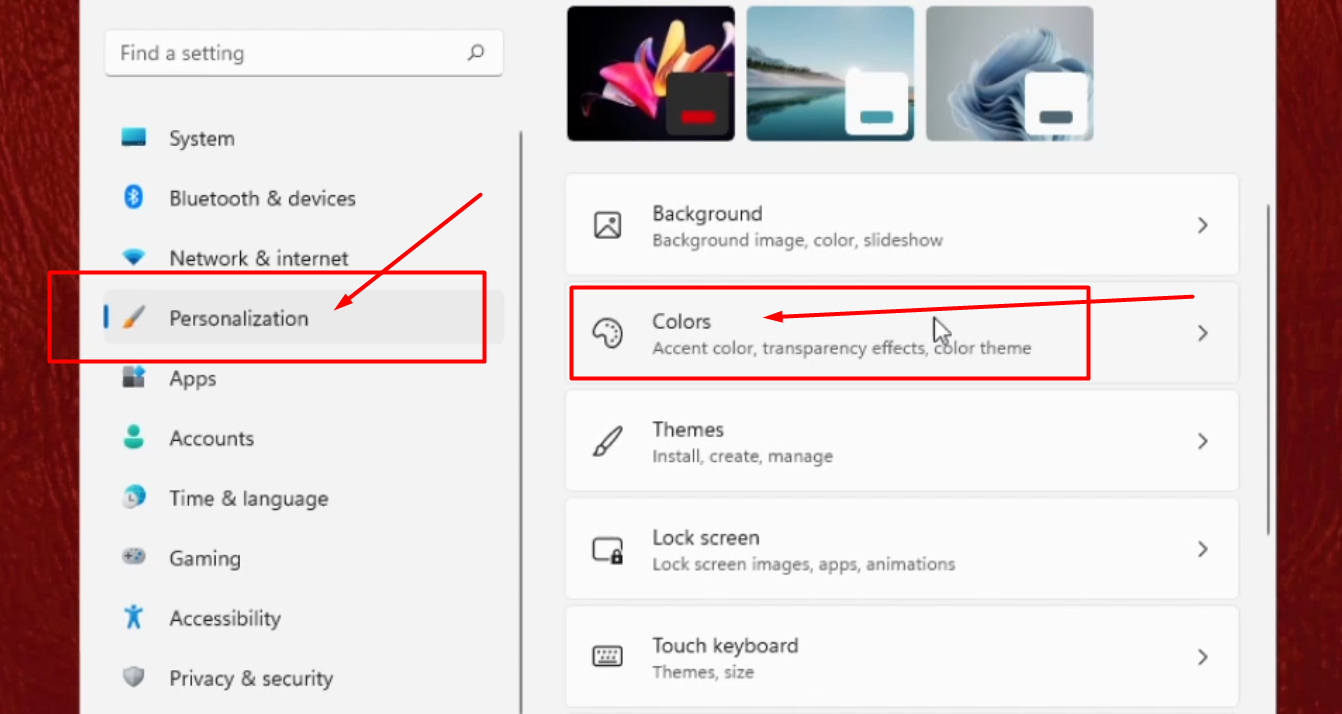 |
| Select Personalization then click on Colors Tab |
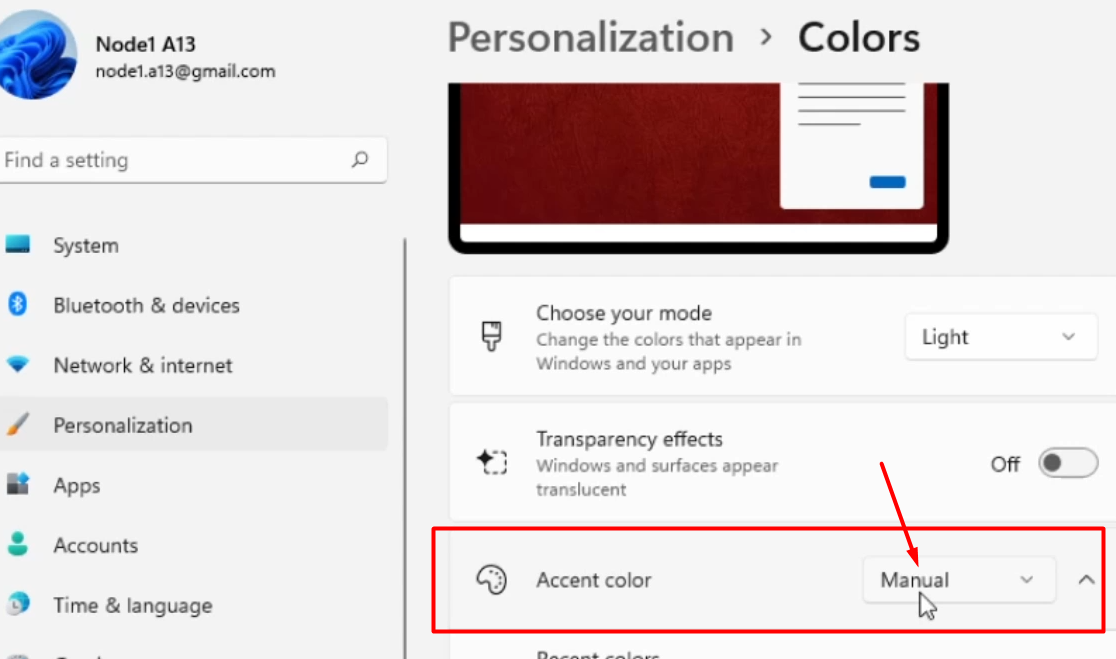 |
| Select Set Accent Color as Manual |
Now, Select Accessibility and then open Visual Effects Settings
In this Step, From Visual Effects Settings Turn Off Animation Effects.
From the Desktop, Go to Search Bar and type Control Panel. From the Search Results, click on the Control Panel to open it. It will open a new window. Then go to the search panel and search for power options. Once done, then click on Power Options.
 |
| Restore this Plans Default Settings. |
In the last step, go to the search bar, search for Device Manager. Open it and then Expand Display Adapters, Right Click on a particular driver and click on update driver. Else you can just uninstall that driver and restart your system, that's it guys your problem will be solved.