People are currently reading this guide.
You are in trouble if you can't download files from the internet. You're already aware of that. The Reasons for Failing to downloads in Windows 11 are different. We can't tell you exactly which problem is present in your case.
Is it possible to use files like a Steam game? The game or the program that you are going to download may be using more than the amount of bandwidth you should have for other downloads. The options are either one or two. You can either wait for the current processes to end and then catch up on some information, or you can stop and continue to download the files you need. You can take whichever one you like based on your emergency.
How to Fix Your Computer If You Can't Download Programs and Applications Problem on Windows 11
In this First step, Go to the Search Bar and type in Internet Options.
 |
| Search for Internet Options |
It will Open a new internet properties window. here, select the General tab, and from browsing history click on settings.
QuickTip: Repeat difficult lines until they’re clear.
Tip: Don’t just glance — focus.
Tip: Take mental snapshots of important details.
Tip: Share one insight from this post with a friend.
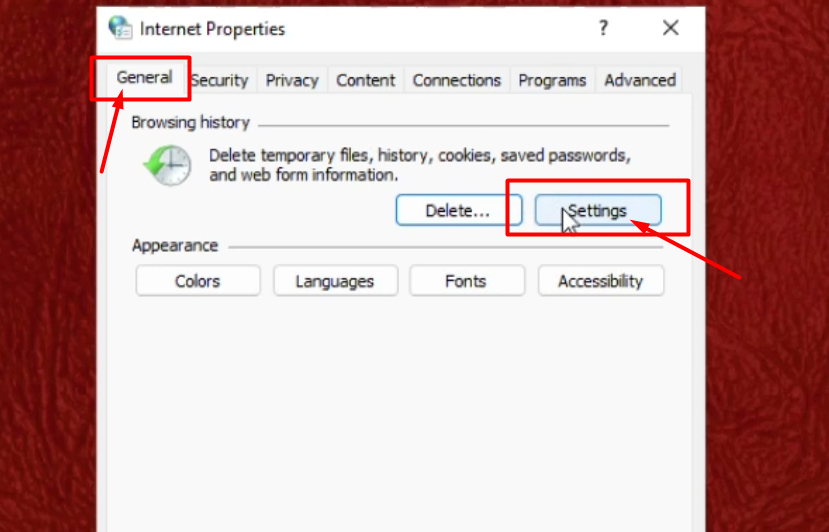 |
| Browsing history settings |
If the drive location is C:, you can close this window and move to the next workaround. If not, continue performing the following operations.
 |
| Internet Files current Locations |
Also, you can change the Location from Google Chrome. to change File Location, Open google chrome click on three dots, and click on the Settings option.
Now Expand Advanced Option, and click on downloads. On the right side, you will get the file location. If the drive location is not C:, you have to click on the Change option. and set a Proper Location.
That's it.
Clearing the browser's cache could be helpful when you can't download anything from a browser. also, Networking faults can be a symptom of a virus. It is recommended that you have a virus Scan when you can't download anything from the internet.
Clearing the browser's cache could be helpful when you can't download anything from a browser. also, Networking faults can be a symptom of a virus. It is recommended that you have a virus Scan when you can't download anything from the internet.



