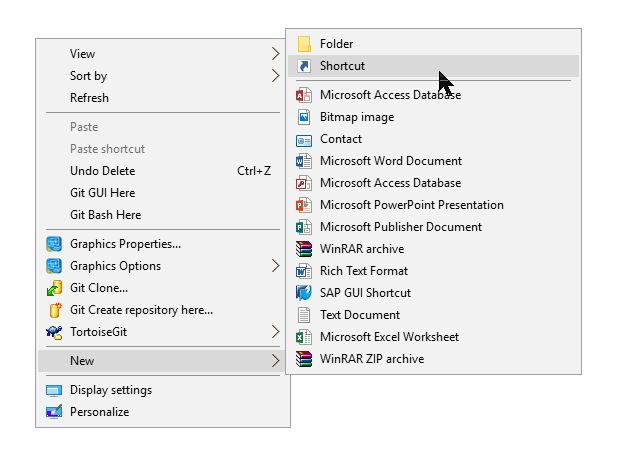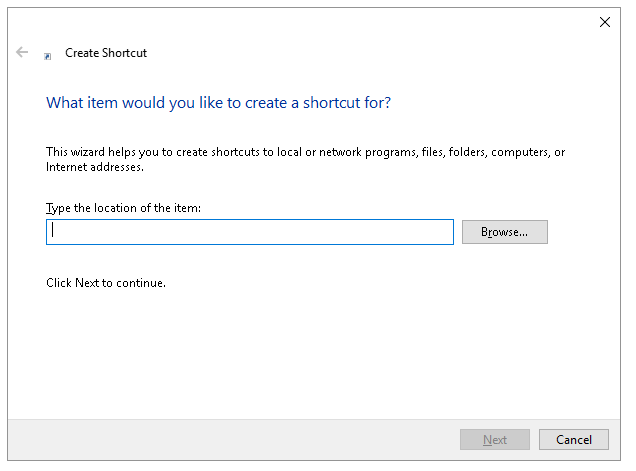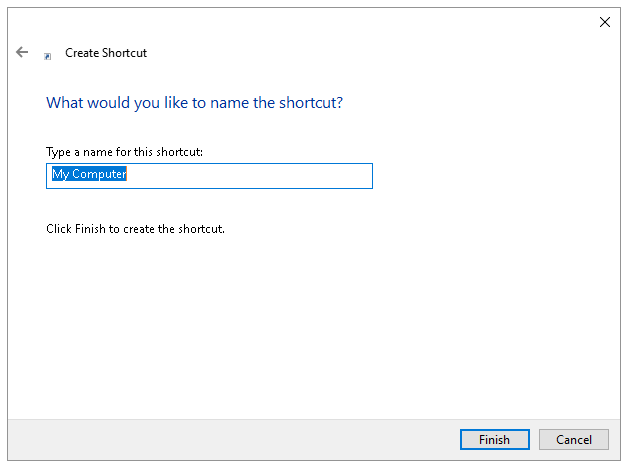People are currently reading this guide.
Want to change Windows Explorer Default Folder in Windows 10? Want to hide Quick Access on Default Windows Explorer or My Computer Window? Its pretty easy to do that.
WIndows 10 has a default settings of opening a Quick Access in the Explorer Window. WIndows 7 opens Libraries folder by default. This article will guide on how to change the default folder to your interesting Drive (Drive C) instead of default My Documents as a Quick Access. Lets get started on Change Windows Explorer's Default Folder.
This is needed to create a launcher for Explorer Window This will create an icon on the Desktop.
Click on Next Button
On the next dialog box, Enter a name for the launcher shortcut. This will become a label to the icon of Explorer executable.
Click on the 'My Computer' icon we created just now, and it opens Explorer folder containing all Drives and Disks not just My Documents. This is Change Windows Explorer's Default Folder.
Also Read : Change Icon Size in Windows 10
In Step 2 where we entered a location of Explorer.exe, we need to append some parameters in order to open specific Drive.
To Open C Drive, enter below path with options -
c:\windows\explorer.exe /n,/e,c:\
WIndows 10 has a default settings of opening a Quick Access in the Explorer Window. WIndows 7 opens Libraries folder by default. This article will guide on how to change the default folder to your interesting Drive (Drive C) instead of default My Documents as a Quick Access. Lets get started on Change Windows Explorer's Default Folder.
Create A Shortcut
Right Click on the desktop and Choose New > Shortcut.This is needed to create a launcher for Explorer Window This will create an icon on the Desktop.
Provide path of Explorer.exe
On the next screen, Create Shortcut dialog, You need to provide the path of the Explorer executable file. On all Windows systems the file resides in Primary Drive / Windows directory.
Also Read : Boot Your Computer Faster
Path of Explorer.exe - C:\Windows\explorer.exe
Provide Icon Name
On the next dialog box, Enter a name for the launcher shortcut. This will become a label to the icon of Explorer executable.
See this in Action
Click on the 'My Computer' icon we created just now, and it opens Explorer folder containing all Drives and Disks not just My Documents. This is Change Windows Explorer's Default Folder.
Also Read : Change Icon Size in Windows 10
Advanced : Open Specific Drive
You even can open a specific Drive on the icon double click. Lets see what and where we need to change in above procedure.In Step 2 where we entered a location of Explorer.exe, we need to append some parameters in order to open specific Drive.
To Open C Drive, enter below path with options -
c:\windows\explorer.exe /n,/e,c:\