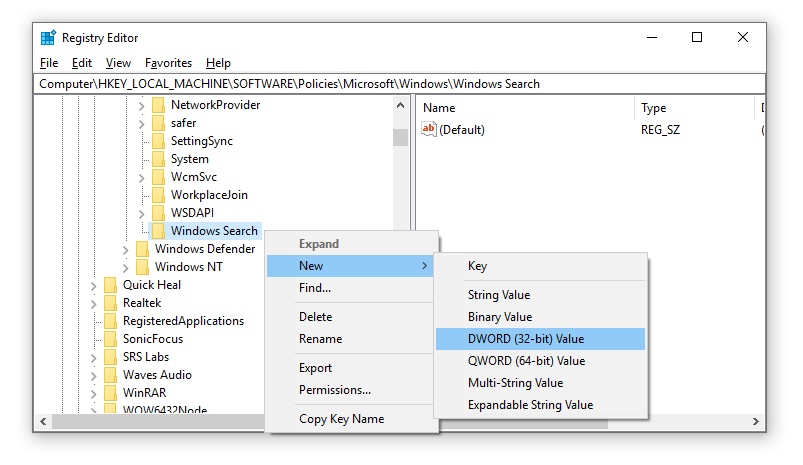People are currently reading this guide.
Want to Disable Cortana in Windows 10? Is Cortana making your computer slow? Windows 10 has included this search but it has very slow performance. Every user is getting frustrated by Windows Cortana. Lets see how we can disable Cortana easily. Any new Windows user can easily fix issue with this guide.
Disable Cortana using REGEDIT in Windows 10 (BEST METHOD)
Step 1: Open Run using Windows Key + R key.
Step 3: Navigate to below key in Registry Editor.
HKEY_LOCAL_MACHINE >> SOFTWARE >> Policies >> Microsoft >> Windows
Step 4: Right click on "Windows" folder in the list and select New and then select Key.
Step 5: Provide name as "Windows Search" to the key and save the key. The Key will be created in the right side area.
Step 6: Right Click on newly created "Windows Search" key then choose "DWORD (32-bit) Value".
Step 7: Type "AllowCortana" and press Enter. A new entry will be added.
Step 8: Now Double Click on "AllowCortana" key and under Data Value Enter 0. Keep Base as Hexadecimal and Save the key.
Step 8: Optional - If your Windows not activated and you want to remove "Activate Windows" message from the desktop then follow this guide which also uses REGEDIT.
Step 9: Restart the computer
Remove Cortana using Windows Settings
To provide the best results, Cortana continuously tracks daily activities in Windows 10 and analyzes user's all private information. This includes searches made, browser history, emails, contacts, location info and more.
The first thing you should do is suspend all surveillance services for your activities. To do this, open Windows 10 Settings > Select Cortana > Select the "Permissions and History" tab.
History and Permissions
- Click on Manage information that Cortana can access from the device > Transfer everything from Start to Stop
- Click on "Manage the known information of Cortana in the cloud"> Cortana will open the "Personal information" tab of the Windows search> Scroll down and click "Delete"
- Click on your login ID > Click on Exit
- Scroll to the History section > Disable Activity History.
Here it is! You have deactivated all Cortana's activities and deleted your Cortana data.
Hide Cortana Service
- After stopping Cortana's service, simply hide it from the taskbar. To do it -
- Right click on the taskbar > click on Cortana> select "Hidden".
Group Policy Editor to Disable Cortana Search
Since the Windows 10 Anniversary update, Microsoft has removed the option to manually activate the Cortana wizard. Currently, Windows users go through an "approximate" approach to remove Cortana Assistant, which involves changing the Windows 10 registry completely. You can also Disable Cortana Windows 10 using this YouTube video.
I would recommend that you create a system restore point before moving forward. Even if you leave Microsoft's warnings for Cortana, the users themselves reported that Uninstalling Cortana was causing lot of issues.
[NOTE: Getting rid of Cortana in Windows 10 may cause delays or errors in Windows 10]
- Open Run via Windows Search > Type gpedit.msc > Click OK.
- Open Computer Configuration > Administrative Templates > Windows Components> Search
- In the right pane, open "Allow Cortana", double-click on Settings.
- Set the option "Allow Cortana" to "Disabled".
- Click on OK Turn on your PC again.
Note that deactivating Windows 10 Cortana using the local registry or the Group Policy Editor only hides the service. The Cortana process will always run and run in the task manager.
Satya Nadella's CEO revealed that Microsoft no longer considers Cortana a competitor to Alexa or Google Assistant. "Cortana must be a skill for all Microsoft 365 customers," Nadella said, referring to Microsoft's new consumer subscription drive. But people are willing to Disable Cortana anyhow. Before you move go ahead, read how can you Turn off Windows Auto Updates on Windows 10 and save more internet from getting wasted.
Microsoft has partnered with Amazon to allow the integration of Cortana and Alexa. When initiating the association, Nadella compared the PDAs with the web browsers that should be interoperable and access similar information.
Now it is clear that Nadella considers Cortana as an application or service that will run on several platforms, instead of Microsoft competing with Cortana hardware for consumers. Microsoft has yet to convince Google that the integration of Cortana is a good idea.
Why Should You Disable Cortana in Windows 10?
Frankly, if I have to classify Cortana, Siri and Google Assistant according to their performance and intuitive approach, Cortana is likely to end.
Cortana is very bad at her job of judging orders and waking up from nothing. In addition, he collects our personal information while offering us half-baked services.
The intensive use of the disk in Windows 10 is one of the main reasons to disable Cortana. Even when the PC is idle, Cortana requires a large amount of RAM, which slows system performance.
Although it has never been reported that it has led to 100% disk use in Windows 10, some people still want to get rid of this form in the task manager.
Main reason should be to increase performance of your laptop, see how can you boost startup time of your computer. Also to improve Chrome Speed you need to Control CPU Usage consumed by the browser for better internet surfing.
Are you willing to make your computer super fast by disabling unwanted services on Windows? We recommend you to do that get high performance machine.
Main reason should be to increase performance of your laptop, see how can you boost startup time of your computer. Also to improve Chrome Speed you need to Control CPU Usage consumed by the browser for better internet surfing.
What is Microsoft Cortana
Cortana is designed to help you do things. Prepared the first day to provide answers and perform basic tasks, Cortana learns from time to time to be more useful every day. Count on Cortana to remember and work on all your devices. Learn more about Cortana at WikiPedia.
What Cortana can do for you
Cortana knows how to remember things and helps you maintain your commitment. He can remind you to do things according to time, place or even people. You can also add photos to your reminders as simple visual cues.
Reminders based on time
Set reminders for a specific time or day, for example, 3 things. or every Monday, so Cortana can remind her when she needs to know.
Reminders based on location
Set reminders with locations, such as supermarkets, so Cortana can remind you to drink milk on your next purchase.
Reminder based on Photos
Add photos to your reminders, such as your child's favorite game, to remember next time.
Are you willing to make your computer super fast by disabling unwanted services on Windows? We recommend you to do that get high performance machine.
Cortana is far Behind Alexa and Google Assistant
Digital assistant Microsoft Cortana is lagging behind the Google and Alexa assistants for a year. Software publishers are now adopting a different approach to the competition. Speaking to reporters at a press conference earlier this week attended by The Verge,Satya Nadella's CEO revealed that Microsoft no longer considers Cortana a competitor to Alexa or Google Assistant. "Cortana must be a skill for all Microsoft 365 customers," Nadella said, referring to Microsoft's new consumer subscription drive. But people are willing to Disable Cortana anyhow. Before you move go ahead, read how can you Turn off Windows Auto Updates on Windows 10 and save more internet from getting wasted.
Microsoft has partnered with Amazon to allow the integration of Cortana and Alexa. When initiating the association, Nadella compared the PDAs with the web browsers that should be interoperable and access similar information.
Now it is clear that Nadella considers Cortana as an application or service that will run on several platforms, instead of Microsoft competing with Cortana hardware for consumers. Microsoft has yet to convince Google that the integration of Cortana is a good idea.
Which Countries Mostly use Cortana Assistance
I am adding a table in descending order by usage of Cortana in that country. Hope this info helps you and Disable Cortana easily on your windows 10| Action | Region | Variant | Mobile | Platforms |
|---|---|---|---|---|
| Users asking to Disable Cortana | United States | American English | Available | Windows, Android, iOS |
| United Kingdom | British English | Available | Windows, Android, iOS | |
| Canada | Canadian English | Available | Windows, Android, iOS | |
| Australia | Australian English | Available | Windows, Android, iOS | |
| New Zealand | New Zealand English | Not Available | Windows | |
| India | Indian English | Not Available | Windows |