People are currently reading this guide.
Want to fix error 0x800f081f on windows? Is this 0x800f081f error code frustrating you? Error code 0x800f081f is a specific Windows problem because it shows the correct problem on the computer. An error is a .NET Framework problem that asks for an address before taking action on a PC. This usually occurs when installing third-party software.
In general, the error message is: Windows cannot complete the change request. Windows cannot find the file needed to make the requested change. Make sure you are connected to the Internet and try again.
Whenever you try to install.NET Framework 3.5 in Windows sometimes every windows user get this Error code 0x800F081F. But there is a hope that you can solve this error.
Error codes 0x800f081f usually appear in Windows 10, Windows 8.1 and Windows 8, Windows Server 2012 R2, Windows Server 2016. Please note that the Microsoft .NET Framework 3.5 is an on request feature in the operating system. The system we mentioned. This is why this feature is not activated by default.
Besides the error code 0x800F081F, four other codes are generated because of the same issues. This error code is 0x800F0907, 0x800F0922 and 0x800F0906. Therefore, if you find one of these error codes, you can use the solution mentioned below to eliminate the problem. We teach you not only how to fix 0x800f081f errors on Windows 10, but we also help you solve three other error codes.
Note: Natively, In Windows 10 pro have Group Policy Editor, also in the Education and Enterprise. Luckily there is a solution.
To start, press Windows + R and Run prompt will open. Enter gpedit.msc in a run dialog box. The command will open the Group Policy Editor window.
After the editor is displayed, use the left panel to navigate to Computer Configuration > Administrative Templates > System.
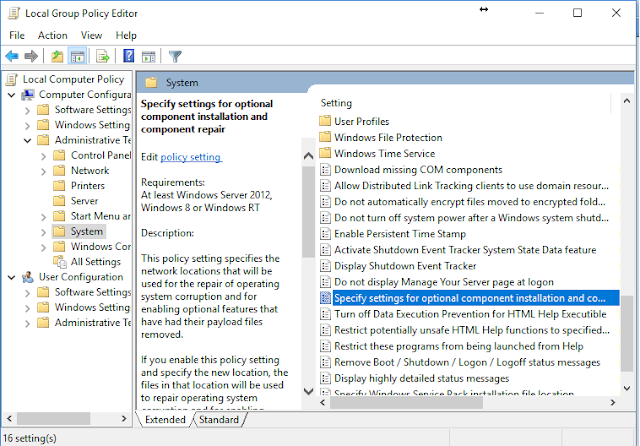
In order to fix Error Code 0x800f081f, check out right panel. Navigate to the titled entry Specify installation parameters for optional components and component repairs. You will get it in the folder that you see at the top of the list. Learn more about related issue 0x80070006.
Double links to entries to open the Configuration window. in the upper left corner, check the box next to Enabled and click OK.
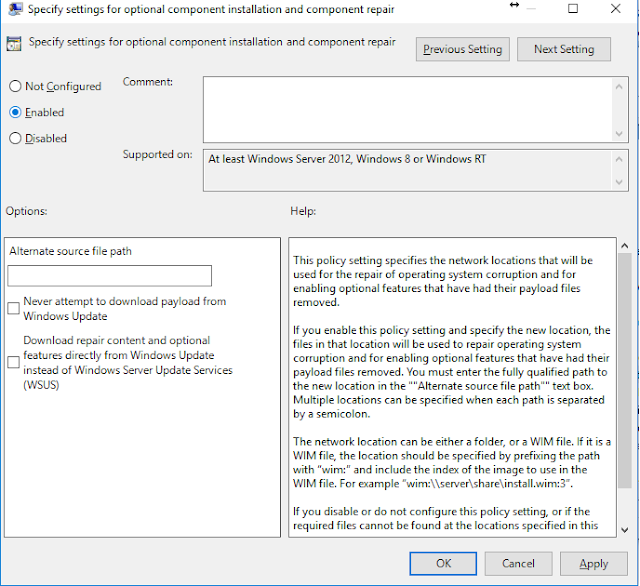
When to start the process first you must ensure that you have an ISO 10 Windows image. The operating system and ISO version should be matched. While reading this you can know how to defragment your windows.
After downloading, execute the tool and then click Create installation media for another PC. In the next screen, select your system architecture and language, and For starting the manufacturing process have to select the ISO file. Record the ISO file on the DVD before continuing.
Now we proceed to correct the error code.
To fix error 0x800f081f you need to install the newly created ISO image. Open the file browser and double-click on the file. It must be installed automatically. You can also right-click on the file and choose Mount from the context menu.
If this process is successful, you will see ISO in the virtual unit in the left pane of the window. Write the Drive's letter.
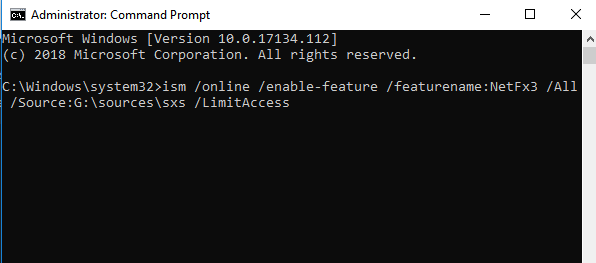
After the image is installed, open the Start menu and type cmd. When you see a list of results, right-click Command Prompt and select Run as administrator.
On the command line, type
Replace [Drive] with the drive letter mentioned above and make sure to place it in the right place. When you are ready, press Enter. Many people get similar error 0x80071771.
After you successfully complete the instructions, now install the .NET Framework 3.5 and see the error code missing 0x800F081F or one of the associated error codes.
In order to fix error 0x800f081f, open the Configuration application and open Applications > Applications and features. check Related Settings and click on Features and Programs. Then, in a new window, click Activate or deactivate the Windows function in the upper left corner.
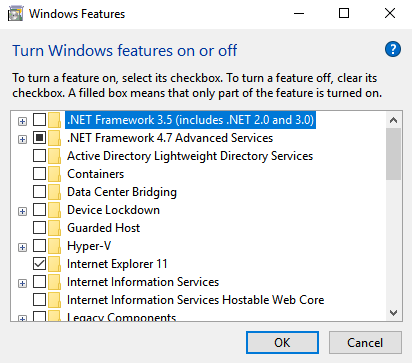
Finally, check the box next to the .NET Framework 3.5 (including .NET 2.0 and 3.0) and click OK. depending on the speed of your connection process will take several minutes.
In general, the error message is: Windows cannot complete the change request. Windows cannot find the file needed to make the requested change. Make sure you are connected to the Internet and try again.
What is error Code 0x800f081f
Microsoft cannot be denied that the operating system is always vulnerable to errors. Some of these problems prevent users from performing ordinary tasks on the computer. This can be frustrating if you find one of these error codes when your job is complete. After identifying the cause of the problem, you can prevent it from happening again.If your windows is eating all of your internet by downloading huge updates in background, then you can easily disable automaitc windows updates with really simple tricks.
Whenever you try to install.NET Framework 3.5 in Windows sometimes every windows user get this Error code 0x800F081F. But there is a hope that you can solve this error.
- What to do when Owasp dependency finds vulnerabilities in Java?
- How to fix Error 503 Backend Fetch Failed - Helpful Easy Guide
- Reboot and Select Proper Boot Device - Easy Fix 100% Helpful
- Critical Error Your Start menu isnt working FIXED - Windows 10
- How to Fix Error 0x80071771 The specified file could not be decrypted
Root cause of error 0x800f081f
Many people get this error code 0x800f081f because the Microsoft .NET Framework 3.5 is not compatible. Users report that a problem has occurred after activating the .NET Framework through the Image Deployment and Service Deployment Tool (DISM), installation guide, or Windows Power Shell command. If you are getting error 0xc00000e9 then we have a tutorial for this.Error codes 0x800f081f usually appear in Windows 10, Windows 8.1 and Windows 8, Windows Server 2012 R2, Windows Server 2016. Please note that the Microsoft .NET Framework 3.5 is an on request feature in the operating system. The system we mentioned. This is why this feature is not activated by default.
Besides the error code 0x800F081F, four other codes are generated because of the same issues. This error code is 0x800F0907, 0x800F0922 and 0x800F0906. Therefore, if you find one of these error codes, you can use the solution mentioned below to eliminate the problem. We teach you not only how to fix 0x800f081f errors on Windows 10, but we also help you solve three other error codes.
- How to fix Blue Screen Error on Windows 10 - 100% Working
- DRIVER IRQL NOT LESS OR EQUAL Windows 10 - Quick Fix
- In JavaScript, how to delay the .keyup() handler until the user stops typing?
- Fix Service Host Superfetch on Windows - Quick Working Solution
- How to fix ERR_CACHE_MISS in Google Chrome - 100% Helpful
How to Fix Error code 0x800f081f
Solution 1: Configure Your Group Policy
Maybe group policy can affect Windows's ability to start the installation.Note: Natively, In Windows 10 pro have Group Policy Editor, also in the Education and Enterprise. Luckily there is a solution.
To start, press Windows + R and Run prompt will open. Enter gpedit.msc in a run dialog box. The command will open the Group Policy Editor window.
After the editor is displayed, use the left panel to navigate to Computer Configuration > Administrative Templates > System.
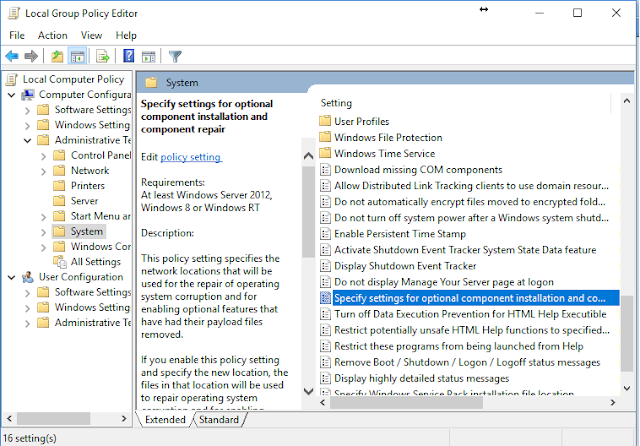
In order to fix Error Code 0x800f081f, check out right panel. Navigate to the titled entry Specify installation parameters for optional components and component repairs. You will get it in the folder that you see at the top of the list. Learn more about related issue 0x80070006.
Double links to entries to open the Configuration window. in the upper left corner, check the box next to Enabled and click OK.
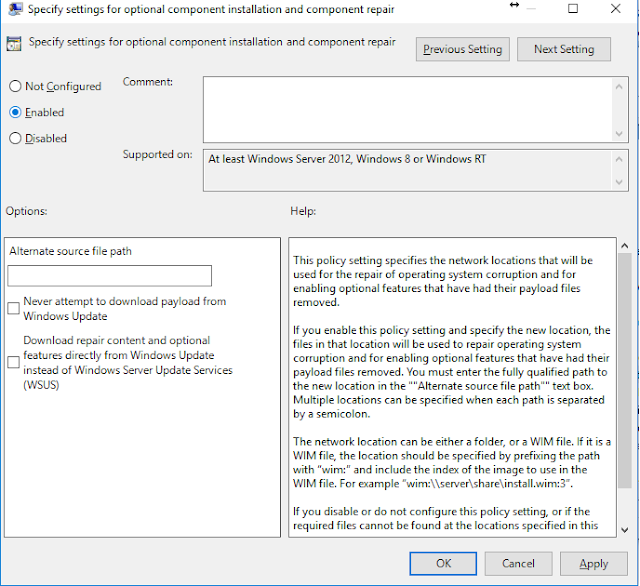
Solution 2: Using the DISM Command
The second solution you have to use the DISM command to Activate the .NET Framework. Do not worry; This isn't as complicated as it seems. check out following steps you will get a perfect solution.When to start the process first you must ensure that you have an ISO 10 Windows image. The operating system and ISO version should be matched. While reading this you can know how to defragment your windows.
After downloading, execute the tool and then click Create installation media for another PC. In the next screen, select your system architecture and language, and For starting the manufacturing process have to select the ISO file. Record the ISO file on the DVD before continuing.
Now we proceed to correct the error code.
To fix error 0x800f081f you need to install the newly created ISO image. Open the file browser and double-click on the file. It must be installed automatically. You can also right-click on the file and choose Mount from the context menu.
If this process is successful, you will see ISO in the virtual unit in the left pane of the window. Write the Drive's letter.
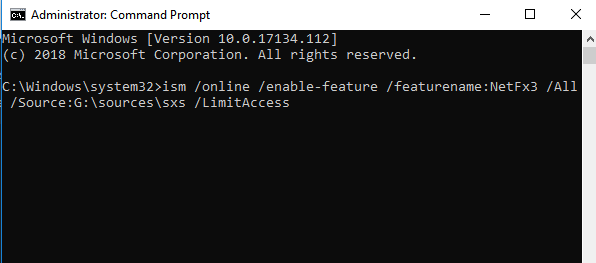
After the image is installed, open the Start menu and type cmd. When you see a list of results, right-click Command Prompt and select Run as administrator.
On the command line, type
ism /online /enable-feature /featurename:NetFx3 /All /Source:[Drive]:\sources\sxs /LimitAccess
Replace [Drive] with the drive letter mentioned above and make sure to place it in the right place. When you are ready, press Enter. Many people get similar error 0x80071771.
After you successfully complete the instructions, now install the .NET Framework 3.5 and see the error code missing 0x800F081F or one of the associated error codes.
In order to fix error 0x800f081f, open the Configuration application and open Applications > Applications and features. check Related Settings and click on Features and Programs. Then, in a new window, click Activate or deactivate the Windows function in the upper left corner.
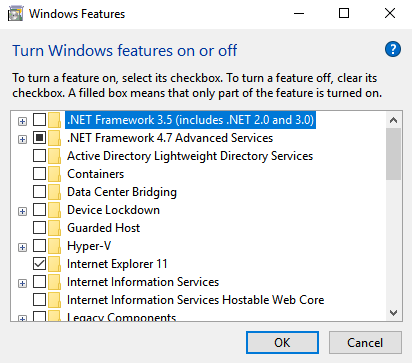
Finally, check the box next to the .NET Framework 3.5 (including .NET 2.0 and 3.0) and click OK. depending on the speed of your connection process will take several minutes.
